Changing the Floor Materials in one Area of a Larger Room
Reference Number:
KB-00030
Last Modified:
July 21, 2021
The information in this article applies to:

QUESTION
I would like to change the flooring material for a large room so that it uses both carpet and tile. How can I accomplish this task?

ANSWER
In reality, rooms are not always divided by a physical wall. The separation of two rooms may be marked by a change in the flooring (wood to tile, for example), or by a change in the interior wall covering.
In Home Designer, a room divider wall can be used to define rooms without creating a physical wall.
To create a room divider
- First, launch Home Designer and choose Open Plan
 to open the plan in which you want to separate out a larger room to adjust its flooring materials.
to open the plan in which you want to separate out a larger room to adjust its flooring materials.
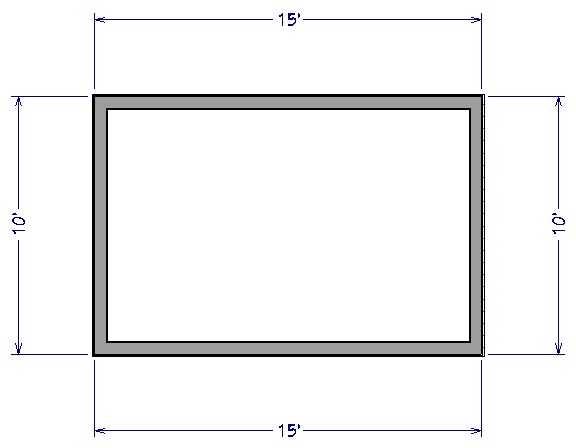
- Select Build> Wall> Room Divider
 and draw a room divider line where you want to have the flooring material change.
and draw a room divider line where you want to have the flooring material change.

- Once the room has been divided, use the Select Objects
 tool to select one side, and click on the Open Object
tool to select one side, and click on the Open Object  edit button to display its Specification dialog.
edit button to display its Specification dialog.

- Go to the Materials panel of the Room Specification dialog, and choose a new Floor Finish.

- Click OK to apply the change, and select 3D> Create Camera View> Doll House View
 to see the results (In the Pro version, select 3D> Create Perspective View> Doll House View).
to see the results (In the Pro version, select 3D> Create Perspective View> Doll House View).

In the image above, we have used the Doll House View camera tool and rotated it to look down on the drawing to be able to easily see both flooring materials.
camera tool and rotated it to look down on the drawing to be able to easily see both flooring materials.