Choosing Metric or Imperial Units
Reference Number:
KB-00154
Last Modified:
June 30, 2022
The information in this article applies to:

QUESTION
I would like to create a plan in metric units, and later today I would like to create another plan in imperial units. How do I select the units of my choice within Home Designer?
ANSWER
When creating a plan in Home Designer, either Metric (millimeters, centimeters, meters, etc) or Imperial (inches, feet) measurement units are available. The measurement system must be set before creating a plan and cannot be changed for existing plans.
To start a new plan using a particular unit type
- Launch Home Designer and click on New Plan
 .
.
- In the Create New Plan dialog that appears:
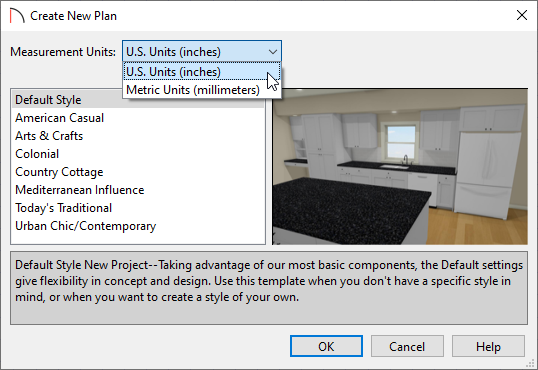
- Use the Measurement Units drop-down menu to choose between U.S. Units (inches) or Metric Units (millimeters).
- Home Designer includes a selection of plan templates, each with different default settings that allow you to begin working in a particular plan style quickly. Select a style template from the list.
If you are uncertain as to the right style for your plan, choose the Default Style option, as you cannot change the plan style template once a plan has been created.
- Click OK.
- Use the Measurement Units drop-down menu to choose between U.S. Units (inches) or Metric Units (millimeters).
- The floor plan view window opens, ready for you to begin drawing.