Deleting Framing in Home Designer Pro
Reference Number:
KB-00197
Last Modified:
June 9, 2022
The information in this article applies to:

QUESTION
I would like to delete framing items like my roof framing or wall framing. How can I do this?
ANSWER
Deleting the framing you have generated is easy to accomplish when using the Delete Objects dialog.
To delete framing from your plan
- In a floor plan view, select Edit> Delete Objects
 from the menu
from the menu
- In the Delete Objects dialog:
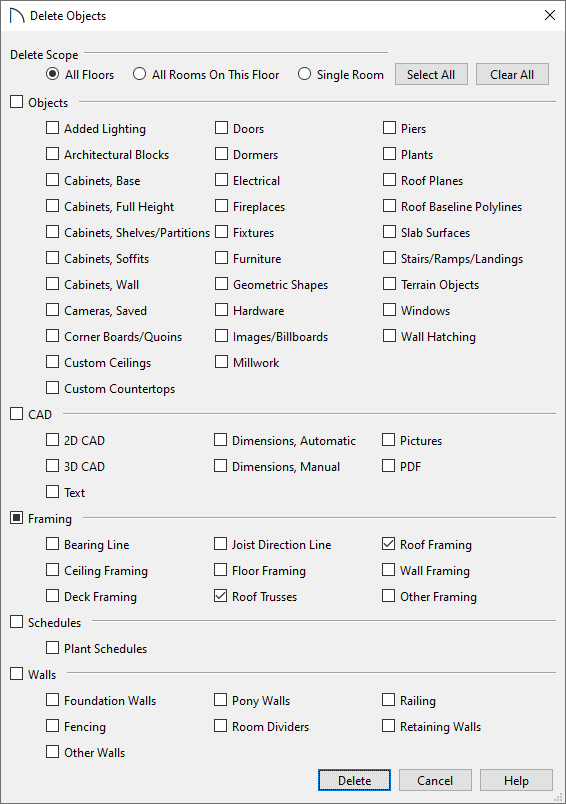
- Choose your desired Delete Scope option.
All Floors will delete all framing within the entire plan, while All Rooms On This Floor will delete all framing from all rooms on the active floor level. The Single Room option does not apply to framing.
- Place checkmarks next to the types of framing you want to delete.
- Choose your desired Delete Scope option.
- Click Delete to close the dialog and apply your changes.
To turn off the display of framing
- While in the view in which you do not want to see the framing displayed, select Tools> Display Options

- Scroll down to the "Framing..." layers and uncheck the Disp column or Display checkbox for each layer you don't want displayed.
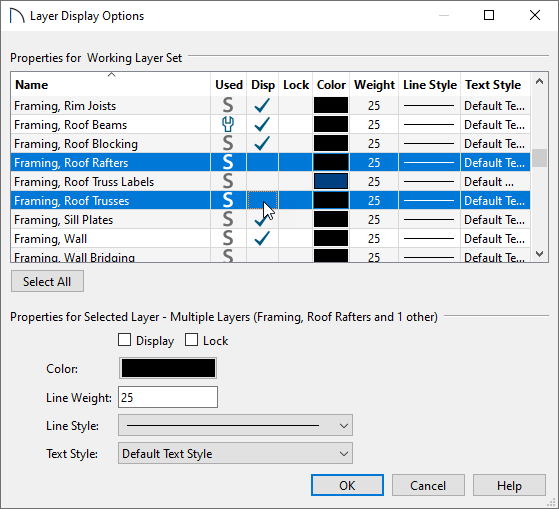
- Click OK to apply the change.