Placing Light Fixtures and Ceiling Fans
Reference Number:
KB-00289
Last Modified:
January 28, 2025
This article also applies to the following legacy products:
Pro | Architectural | Suite
Pro | Architectural | Suite
QUESTION
How do I add a chandelier, ceiling fan, or other electrical objects to my plans?

ANSWER
In addition to the light fixtures, outlets, and switches that you can place in your designs using the Electrical tools, the Library Browser has a selection of additional objects, from chandeliers to ceiling fans to smoke detectors.
To add light fixtures or ceiling fans
- If the Library Browser is not already open, navigate to View> Library Browser
 .
.
- With the Library Browser side window open and active, use the Search bar at the top to search for a specific term, or use the library tree to navigate to a specific category.
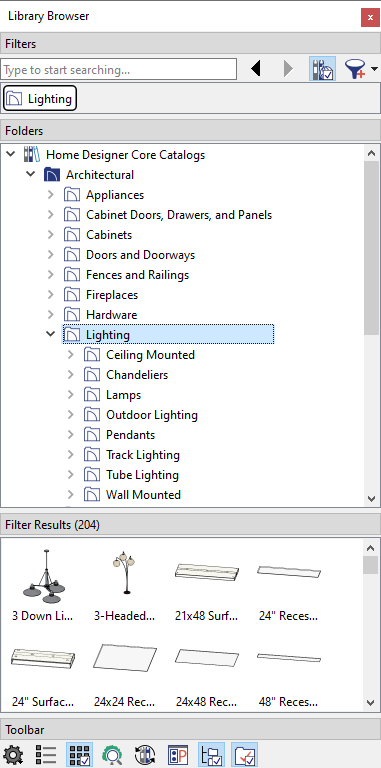
- An assortment of light fixtures can be located in Home Designer Core Catalogs> Architectural> Lighting, as shown in the image above.
- Ceiling fans can be located in Home Designer Core Catalogs> Mechanical, Electrical, Plumbing> Ceiling Fans.
- Detectors, alarms, jacks, outlets, switches, and other miscellaneous electrical symbols can be located in Home Designer Core Catalogs> Mechanical, Electrical, Plumbing> Electrical.
Additional catalogs that contain electrical objects can be found in the "Lighting" and "Mechanical, Electrical, Plumbing" categories located within the 3D Library. To learn more about obtaining bonus catalogs, please see the "Downloading and Updating Library Catalogs" resource in the Related Articles section below.
- An assortment of light fixtures can be located in Home Designer Core Catalogs> Architectural> Lighting, as shown in the image above.
- Once an electrical object is selected, the Electrical Symbol
 icon will follow your cursor. Click in the plan at the desired location to place it.
icon will follow your cursor. Click in the plan at the desired location to place it.
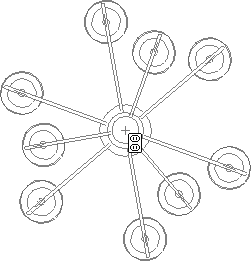
Note: Home Designer Pro has the ability to specify defaults for electrical objects and electrical connections, allowing you to assign specific electrical symbols from the library to the Light, Outlet, and Switch tools, as well as specify spline and line properties for electrical connection lines.
Related Articles