Setting the Default Save As Location in Home Designer Pro
Reference Number:
KB-00318
Last Modified:
July 23, 2021
The information in this article applies to:

QUESTION
When I am ready to save a file, I want it to default to the same location every time, rather than to the last folder that was opened. How can I do this?
ANSWER
In Home Designer Pro, it's possible to set a default save location that will open when you save a plan for the first time.
To set a default Save As location
- Navigate to Edit> Preferences
 if you're on a Windows PC or Home Designer> Preferences
if you're on a Windows PC or Home Designer> Preferences  if you're on a Mac.
if you're on a Mac.
- Click on the New Plans panel, select the Use This Folder radio button, and then click the Browse button to set the file path you would like to use to open and save files to.
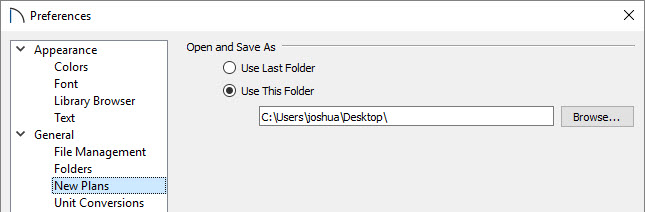
- Once the desired file path is set, click OK to confirm the change and close the dialog.