Creating an Opening in the Stem Wall for a Garage Door
The information in this article appliesto:

QUESTION
I have created a first floor room with a garage door. When I add my foundation, the stem wall will not create an opening for the garage door. Instead, the garage door seems to rest on top of the floor structure. How can I change this behavior?

ANSWER
If certain conditions are not met, a foundation's stem walls will not recognize a garage door and will treat it like other doors. To create a foundation in which the stem walls accommodate garage doors, follow the procedure below to define a Garage room.
To create the garage room
- Select the Straight Exterior Wall
 tool, and in a clockwise fashion, draw four connected walls.
tool, and in a clockwise fashion, draw four connected walls.
- Use the Select Objects
 tool to click in the newly created room to select it, then click the Open Object
tool to click in the newly created room to select it, then click the Open Object  edit tool.
edit tool.
- On the General panel of the Room Specification dialog, define the Room Type as a Garage, then click OK.
If you skip this step, and do not define the room as a Garage, Home Designer will treat the garage door as it does all other doors, and a cutout in the stem wall will not be created.
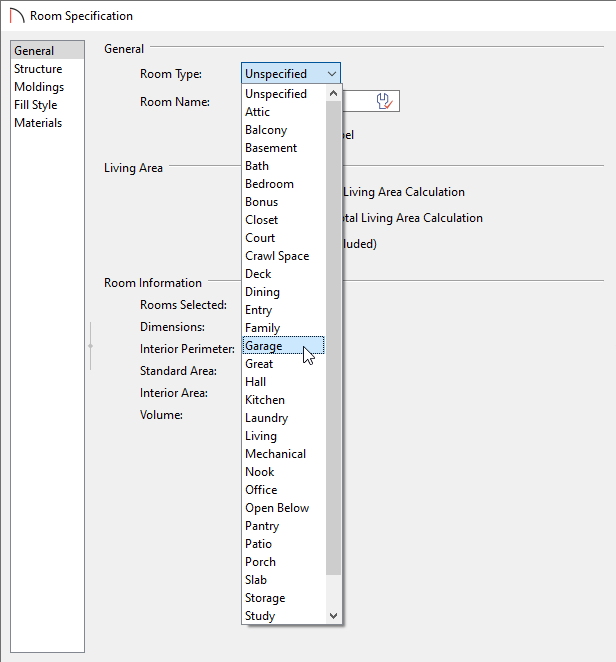
To build the foundation
- Select Build> Floor> Build Foundation
 from the menu.
from the menu.
- In the Build Foundation dialog, set your desired parameters for your foundation, then click OK.
In this example, the default values are used.
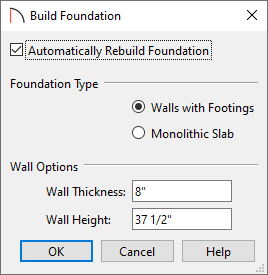
To return to the first floor to add the garage door(s)
- Using the Up One Floor
 tool, return to Floor 1.
tool, return to Floor 1.
- When you're on Floor 1, navigate to Build> Door> Garage Door
 , then click on the desired wall to add your garage door(s).
, then click on the desired wall to add your garage door(s).
- To create a 3D camera view and ensure the garage door is at the correct height, select 3D> Create Camera View> Perspective Full Overview
 .
.
In Home Designer Pro, select 3D> Create Perspective View> Perspective Full Overview instead.
instead.