Resetting Preferences
Reference Number:
KB-00351
Last Modified:
July 1, 2022
The information in this article appliesto:

QUESTION
I have made several modifications to my preferences. How do I reset them?
ANSWER
Please note that resetting the preferences can be a drastic step if you have made any previous changes, and should be done with caution. To reset your preferences, access the Reset Options panel of the Preferences dialog.
To reset your preferences
- Launch Home Designer and select File> New Plan
 .
.
- Select Edit> Preferences
 if you're on a Windows PC or Home Designer> Preferences
if you're on a Windows PC or Home Designer> Preferences  if you're on a Mac.
if you're on a Mac.
- On the Reset Options panel of the Preferences dialog that displays, click on the Reset Preferences button.
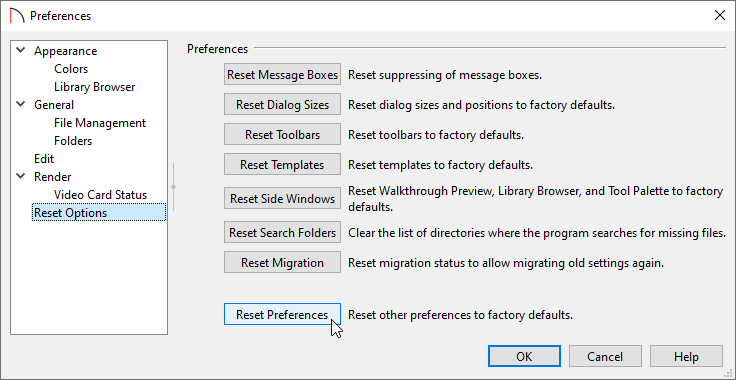
- In the Question dialog that appears, click Yes to restore all preferences to those that originally came with the program.
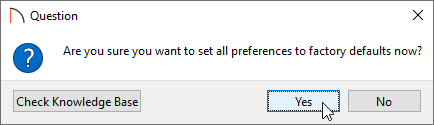
If message boxes have been suppressed, you can make them display again by clicking Reset Message Boxes.
- For the reset to take effect, you will need to restart the program. This will be mentioned in an additional Information dialog. Click OK, and select File> Exit if you're on a Windows PC or Home Designer> Quit Home Designer if you're on a Mac to completely close out of the program.
- The next time that you launch the Home Designer software, your preferences will be reset.
Related Articles