Moving an Object to Display in the Front of a Group of Objects
The information in this article applies to:

QUESTION
When I place an object in floor plan view, it appears on top of another object that I don't want it to, or does not display above the object that I need it to. How can I correct this?
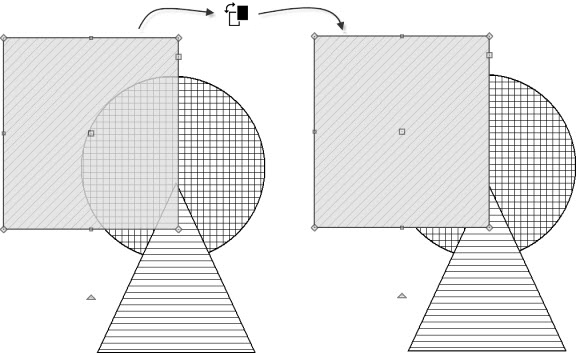
ANSWER
Click the View Draw Order Edit Tools edit button to get additional options for bringing the object forward to display it in front of other objects or sending it backwards to display it behind other objects.
To use the View Draw Order Edit Tools edit button
- First, launch Home Designer and Open
 the plan in which the object you want to adjust does not display correctly.
the plan in which the object you want to adjust does not display correctly.
For this example a book is placed on a coffee table but the book is not visible because the display of the coffee table is on top of the display of the book in Plan view.
- Using the Select Objects
 tool, select the book.
tool, select the book.
If the incorrect object is selected, such as the coffee table, click on the Select Next Object edit button, or the Tab key on your keyboard, to select the next object until you have the desired item selected.
edit button, or the Tab key on your keyboard, to select the next object until you have the desired item selected.
- Click the View Draw Order Edit Tools
 edit button.
edit button.
- Click the Bring Forward
 edit button.
edit button.

Note: Home Designer Professional also has the ability to move objects into separate, pre-defined drawing groups.
- The book now displays correctly in floor plan view as it's in the foreground or front-most drawing group.
You can use this same process to select and adjust the order of other objects, such as if you have a furniture item that is incorrectly covered by a rug in floor plan view.
Most categories of objects have their own Drawing Group; however, a few objects are instead placed in the Front or Back Group. Imported pictures, which are placed in the Back Group, are a notable example. A selected object’s Drawing Group is reported in the Status Bar.
Within a given Drawing Group, drawing order is determined by the order in which objects are placed. By default, an object will display in front of any objects that were created before it was. For example, if you place a chair and then a table, the table will display in front of the chair; if you instead place a table and then the chair, the chair will display in front.