Changing the Riser Height of Stairs
Reference Number:
KB-00430
Last Modified:
July 21, 2021
The information in this article applies to:

QUESTION
I have created a set of stairs and everything is perfect, except the riser height. How do I change the riser height for my stairs?

ANSWER
Riser height on a plan cannot be directly modified in Home Designer Suite and Home Designer Architectural. However, by altering the value in the Treads field of the Staircase Specification dialog box, you can change the riser height. In Home Designer Pro, riser height can be adjusted manually by unchecking Automatic Heights.
To change the riser height of your stairs automatically
- Using the Select Objects
 tool, select the staircase, and then click on the Open Object
tool, select the staircase, and then click on the Open Object  edit tool.
edit tool.
- On the General panel of the Staircase Specification dialog, you will be able to see the Riser Height in a field on the right side of the dialog box.
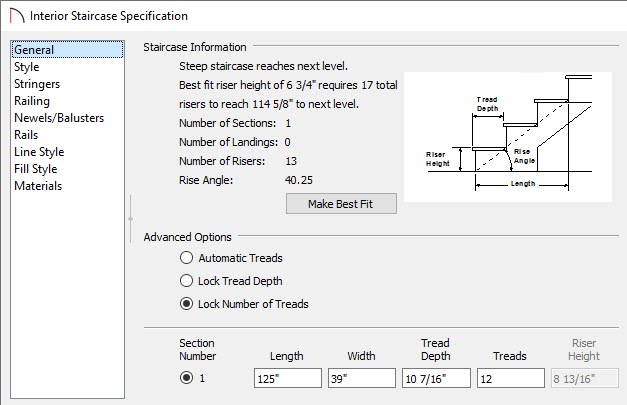
To the left of the Riser Height field you will see a field for Treads.
- To enter a new value for Treads, you will need to choose the option to Lock Number of Treads. Once you have this option selected simply erase the previous value in the Treads field and type in a new value. Press the Tab key on the keyboard to see how the staircase is affected.
- To increase the value for the Riser Height, reduce the number of treads.
- To decrease the value for the Riser Height, increase the number of treads.
- After you have achieved a satisfactory balance for the Treads and the Riser Height, click OK to apply the changes and close the dialog.
To change the riser height manually*
*Applies to Home Designer Pro Only.
- Using the Select Objects
 tool, select the staircase, and then click on the Open Object
tool, select the staircase, and then click on the Open Object  edit tool.
edit tool.
- To adjust the riser height and keep a specific number of treads, you will need to choose the option to Lock Number of Treads and deselect Automatic Heights. Once you have changed these options, you can erase the previous value in the Riser Height field and type in a new value. You can press the Tab key on the keyboard to see how this adjusts the Top Height for the stairs.
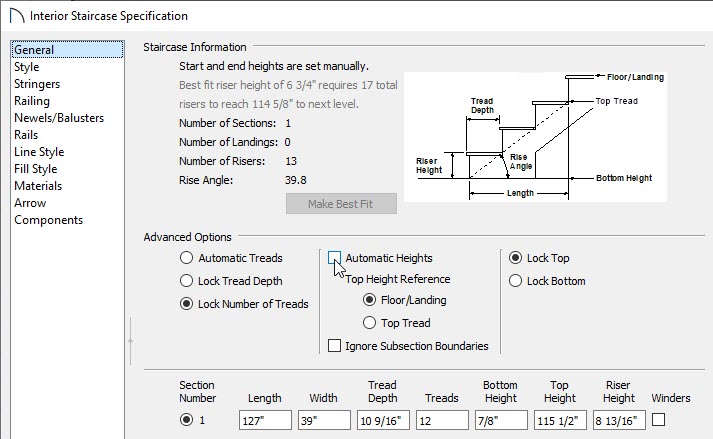
- If you would rather keep the Top Height the same while adjusting the Riser Height value, make sure Automatic Treads is selected and the number of treads in the staircase will change instead.