Building an 'L' Shaped Structure with Full Gable Ends
Reference Number:
KB-00456
Last Modified:
July 21, 2021
This article also applies to the following legacy products:
Pro | Architectural | Suite
Pro | Architectural | Suite
QUESTION
How do I create an 'L' shaped structure with three full gable ends automatically?

ANSWER
A reverse gable, sometimes called an opposing gable, is perpendicular to the main gable roof. A reverse gable can join the main roof anywhere along the main roof. In this example, it joins the main roof at one end.
To build an automatic L-shaped reverse gable roof
- First, launch Home Designer and choose to start a New Plan
 .
.
- Next, select Build> Wall> Straight Exterior Wall
 , and draw the walls for your L-shaped structure in a clockwise fashion.
, and draw the walls for your L-shaped structure in a clockwise fashion.
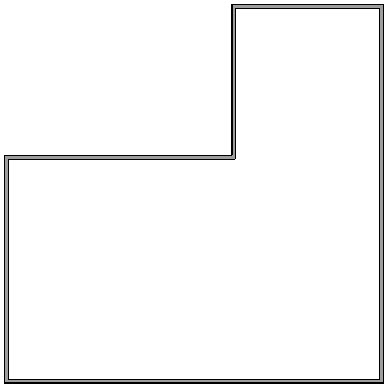
- Using the Select Objects
 tool, select the wall, then click and drag its end out to extend the wall through the bump-out of the L, so we know precisely where to place our wall break.
tool, select the wall, then click and drag its end out to extend the wall through the bump-out of the L, so we know precisely where to place our wall break.
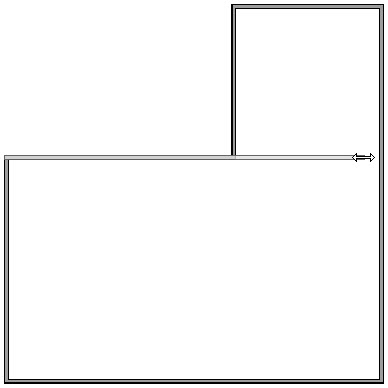
- Select Build> Wall> Break Wall
 from the menu. Click to place a break in the wall where the wall extension meets the gable.
from the menu. Click to place a break in the wall where the wall extension meets the gable.
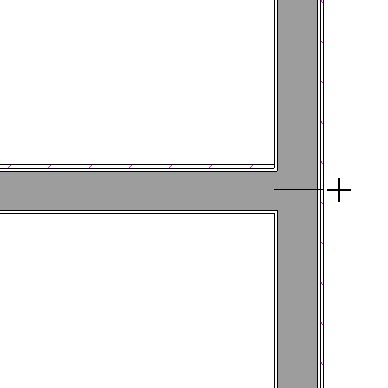
- Once the break has been placed, use the Select Objects
 tool to select one of the walls indicated below in red.
tool to select one of the walls indicated below in red.
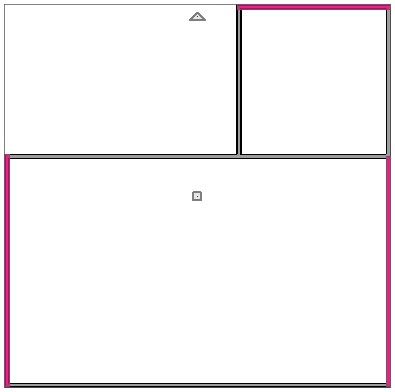
- Once selected, click on the Open Object
 edit tool to display the Wall Specification dialog.
edit tool to display the Wall Specification dialog.
- On the Roof panel, click and select Full Gable Wall, then click OK.
- Repeat this process for each wall indicated in red in the image above.
- Pull the wall's end back to its original location.
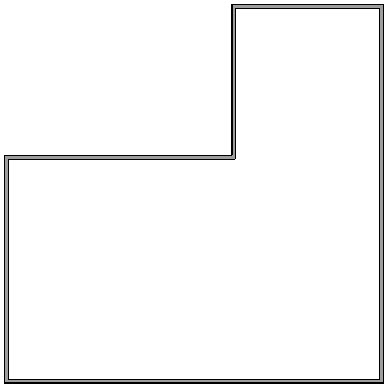
- Select Build> Roof> Build Roof
 from the menu to open the Build Roof dialog.
from the menu to open the Build Roof dialog.
- Set your roof's Pitch and click OK to build the Roof.
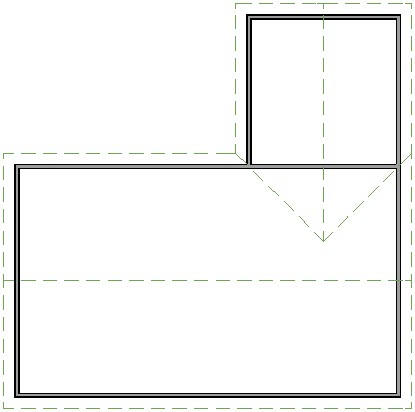
In Home Designer Pro, you need to check the Build Roof Planes checkbox before clicking OK to generate the roof planes.
- Select 3D> Create Camera View> Perspective Full Overview
 from the menu to see the results. In Home Designer Pro, select 3D> Create Perspective View> Perspective Full Overview
from the menu to see the results. In Home Designer Pro, select 3D> Create Perspective View> Perspective Full Overview  .
.
