Building a Clerestory/Skillion Roof
Reference Number:
KB-00492
Last Modified:
July 21, 2021
The information in this article applies to:

QUESTION
How can I build a structure with two shed roofs facing each other?

ANSWER
A clerestory style roof, also known as a mono-pitched, lean-to, or skillion roof, has two shed roofs with ridge or top edges that face one another, and with one top of the ridges higher than the other.
Home Designer will attempt to generate a single, integrated roof plan whenever possible, but by adjusting a structure's height and roof pitch, you can produce different results - like a clerestory.
To create the main structure
- In a New Plan
 , select Build> Wall> Straight Exterior Wall
, select Build> Wall> Straight Exterior Wall  and create a basic rectangular structure.
and create a basic rectangular structure.
In this example, a 20' x 20' structure is used.
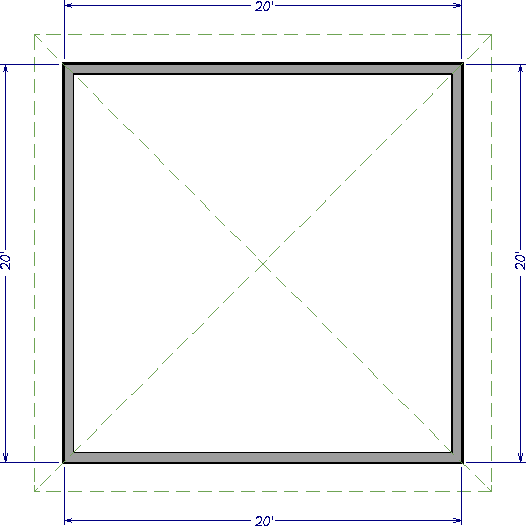
- Select Build> Roof> Build Roof
 and in the Build Roof dialog that displays:
and in the Build Roof dialog that displays:
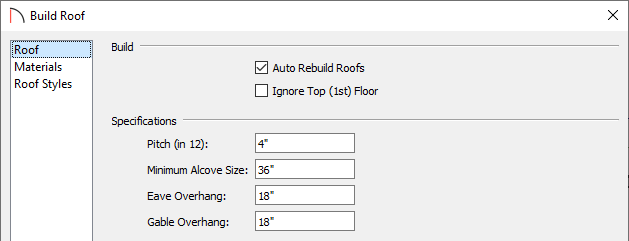
- Specify the desired Pitch (in 12) of the roof.
In this example, a pitch of 4" in 12 is used.
Note: If a higher pitch is desired, a clerestory will require more room to be created. In the clerestory section below, specify a larger value if a larger pitch is used.
If you don't want the pitch of the roof planes that make up the clerestory to be the same, you can instead specify the pitch value on a per wall basis. Please see the Related Articles section to learn more.
- Specify the Overhangs to your liking.
- Make any additional changes such as the Materials of the roof, then click OK.
- Specify the desired Pitch (in 12) of the roof.
-
Using the Select Objects
 tool, select the top wall and click the Open Object
tool, select the top wall and click the Open Object  edit tool.
edit tool.
-
On the Roof panel of the Wall Specification dialog that opens, select the Full Gable Wall option and click OK.
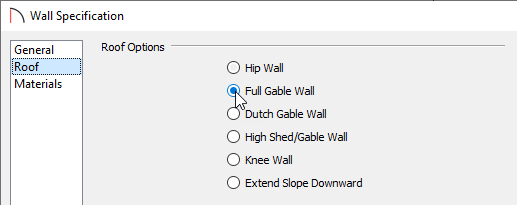
Alternatively, you can select the wall and click the Change to Gable Wall(s) edit tool to set this wall as a gable wall without needing to access the dialog box above.
edit tool to set this wall as a gable wall without needing to access the dialog box above.
- Repeat this process to set the bottom wall as a Full Gable Wall so that a gable roof with a ridge in the center of the building is created.
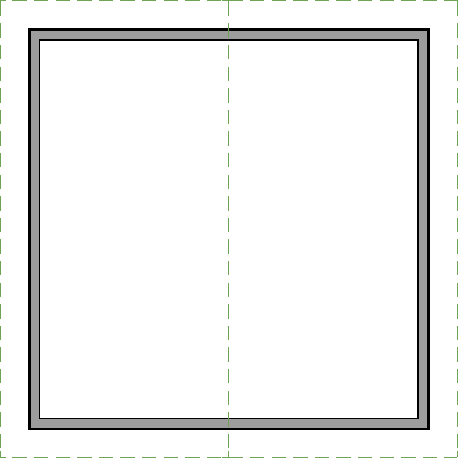
To add the clerestory
- Navigate to Build> Floor> Build New Floor
 from the menu, select the Derive new 2nd floor plan from the 1st floor plan option in the New Floor dialog that displays, then click OK.
from the menu, select the Derive new 2nd floor plan from the 1st floor plan option in the New Floor dialog that displays, then click OK.
- In the 2nd Floor Defaults dialog, change the Rough Ceiling value to be the height of the clerestory you want to create, then click OK.
In this example, a value of 48" is used.
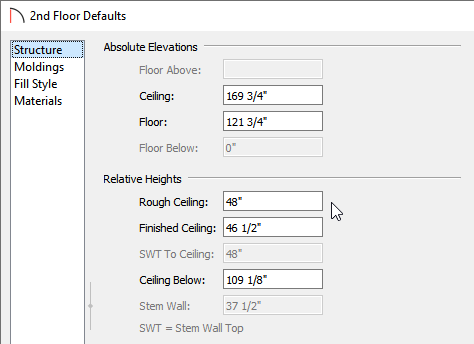
Note: The value specified here may need to be adjusted to accommodate the roof planes that generate. Alternatively, the pitch of the roof planes may need to be adjusted to be lower if a smaller clerestory is desired.
- With the second floor present in the floor plan, select the left or right hip wall, and move it into the center of the structure.
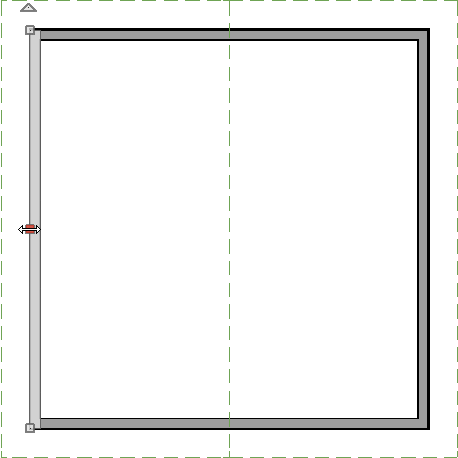
- After the wall has been moved, select it, and click the Open Object
 edit tool.
edit tool.
- In the Wall Specification dialog that displays, click on the Roof panel, select the High Shed/Gable Wall option, then click OK.
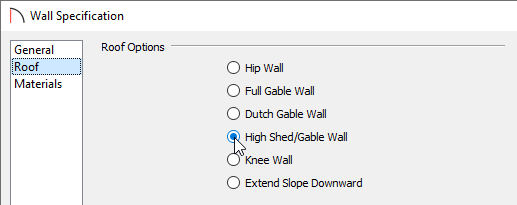
- Using the Select Objects
 tool, click inside of the second floor room to select it and click on the Open Object
tool, click inside of the second floor room to select it and click on the Open Object  edit tool.
edit tool.
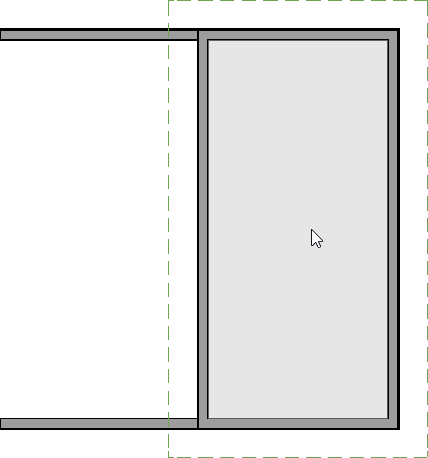
- In the Room Specification dialog:
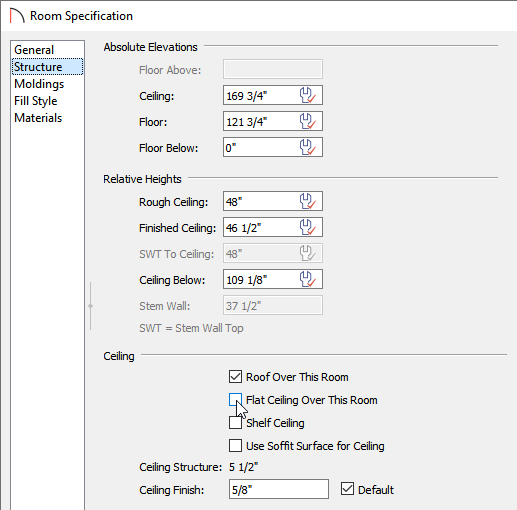
- On the General panel, change the Room Type to Open Below.
- On the Structure panel, uncheck Flat Ceiling Over This Room.
- This would also be a good time to change the Rough Ceiling value again if needed.
- Click OK to confirm the changes and close the dialog.
- On the General panel, change the Room Type to Open Below.
- Lastly, take a Camera
 view to see the results.
view to see the results.

Related Articles