Creating Walls with a Block and Tie Beam (CBS)
The information in this article applies to:

QUESTION
I live in the southeastern United States and regularly build CBS (Concrete Block Stucco or Concrete Block Structure) structures. How do I model a CBS wall that is block on the bottom and has a tie beam on top?
ANSWER
A CBS wall is essentially two wall types placed on top of one another, a layered concrete block wall with a solid poured concrete tie beam across the top. By defining these two wall types and stacking them using the pony wall option, this type of wall can be accurately modeled.
To create a CBS wall
- From the menu choose Build> Wall> Define Wall Types
 to display the Wall Type Definitions dialog.
to display the Wall Type Definitions dialog.
- Create two new custom wall types - one for the lower block wall and one for the tie beam, or upper wall.
- A predefined CBS wall type option is available in most all template files. You can Copy this wall type and name it CBS Lower Wall.

If you choose to modify a wall type that is already in use in your plan, all existing walls in the file that are using that wall type will update when you make changes to the wall type. This is why it's recommended to create a copy of an existing wall type.
- You can also Copy a concrete wall type and name it CBS Upper Wall.
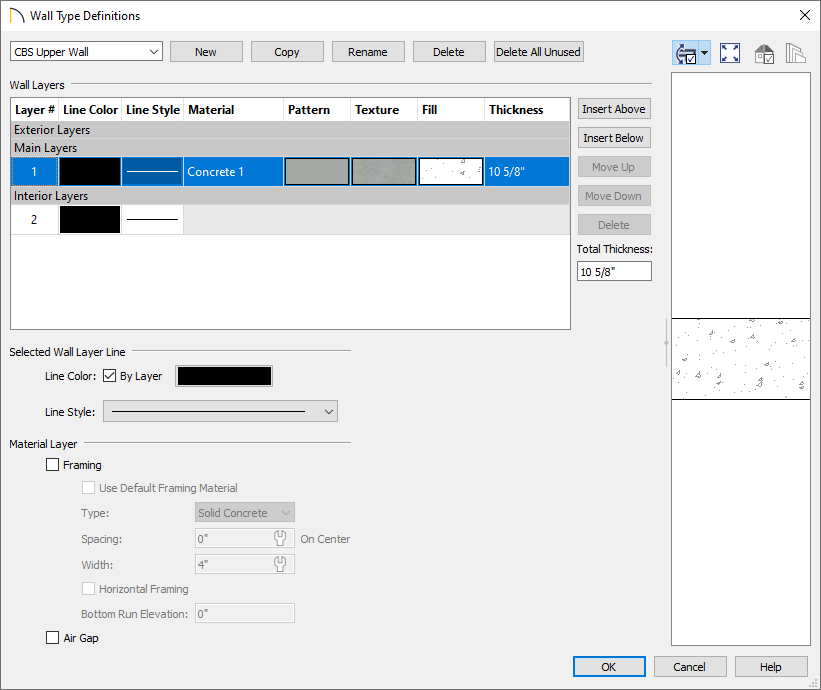
- Typically, these two wall types will have the same Total Thickness.
- A predefined CBS wall type option is available in most all template files. You can Copy this wall type and name it CBS Lower Wall.
- Once these these new wall types are created, click OK to confirm the changes and close the dialog.
- Navigate to Edit> Default Settings
 , expand the Walls category, click on Pony Wall, then click Edit.
, expand the Walls category, click on Pony Wall, then click Edit.
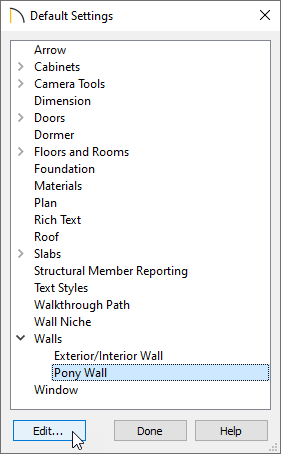
- In the Pony Wall Defaults dialog that displays:
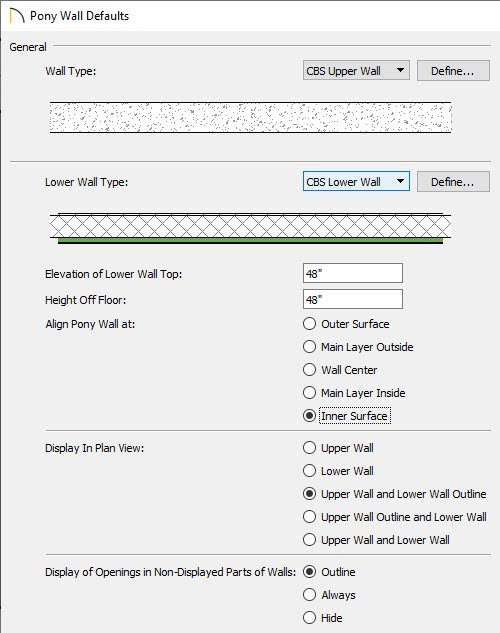
- For the Wall Type field at the top, use the drop-down menu and choose the CBS Upper Wall.
- For the Lower Wall Type field, use the drop-down menu and choose the CBS Lower Wall.
- In the Elevation of Lower Wall Top field, type in the height you would like the CBS Lower Wall to be.
- In the Align Pony Wall section, select Inner Surface.
- Specify your desired display options.
- For the Wall Type field at the top, use the drop-down menu and choose the CBS Upper Wall.
-
Once you click the OK button you will be able to draw your structure using the Pony Wall
 tool and the wall types that you have customized.
tool and the wall types that you have customized.