Displaying Door and Window Opening Indicators in Home Designer
The information in this article applies to:

QUESTION
How do I display door and window opening indicators in an elevation view?
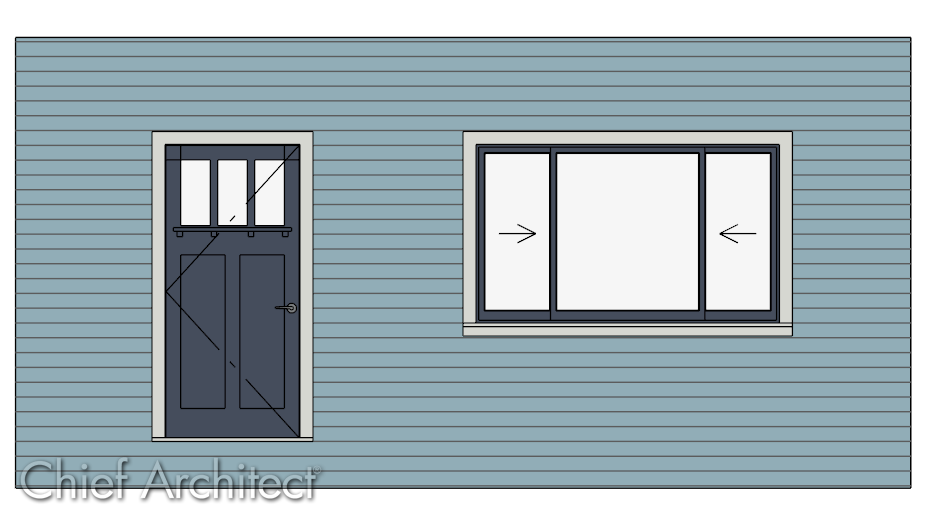
ANSWER
In Home Designer Pro, opening indicators can be displayed when using the Vector View rendering technique by toggling the "Opening Indicators" layer on in the Layer Display Options.
Starting in Home Designer Pro 2022, additional options relating to opening indicators can be defined on the Opening Indicators panel of the Window or Door Specification dialog.
To display opening indicators for doors and windows
- From the menu, select 3D> Create Orthographic View
 , select an appropriate tool, such as the Cross Section/Elevation
, select an appropriate tool, such as the Cross Section/Elevation  tool, then click-and-drag towards a wall containing windows and/or doors.
tool, then click-and-drag towards a wall containing windows and/or doors.
- In the view that generates, navigate to Tools> Display Options
 to display the Layer Display Options dialog for this particular view.
to display the Layer Display Options dialog for this particular view.
- Locate the the "Opening Indicators" layer, place a check in the Disp column or Display checkbox, change the Color of the layer, if desired, then click OK.
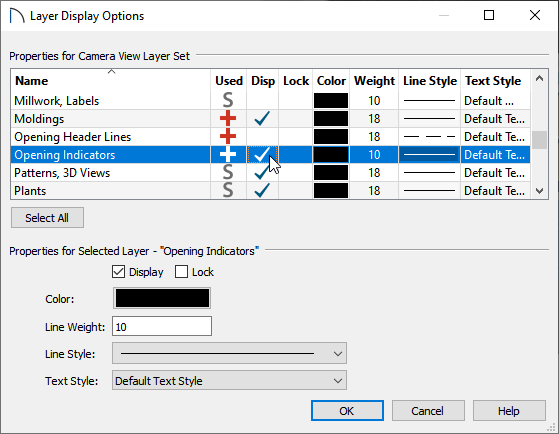
Note: In Home Designer Pro 2021 and prior program versions, sliding windows and doors, as well as hung windows, will not display opening indicators.
- For additional control in Home Designer Pro 2022 and newer versions, select a window or door using the Select Objects
 tool, then click the Open Object
tool, then click the Open Object  edit tool.
edit tool.
You can also make the following modifications within the Default Settings for all windows in a given plan, or for specific door types.
- On the Opening Indicators panel of the Window or Door Specification dialog that displays:
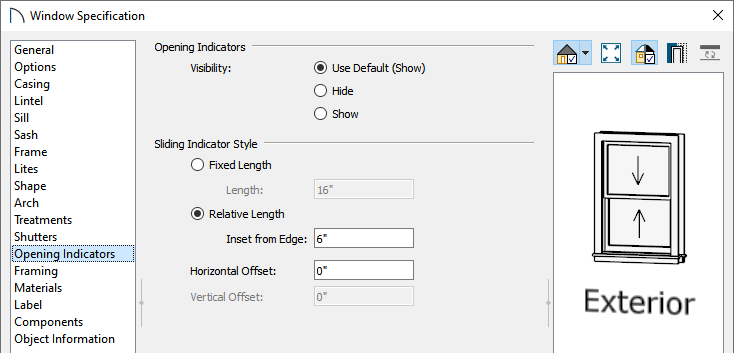
- Adjust the Visibility of the opening indicator. Choose between Use Default, Hide, or Show.
- Choose between Fixed Length or Relative Length for the Sliding Indicator Style.
The style options are available for sliding, pocket, barn, and garage doors, as well as single hung, double hung, and sliding windows. Sliding indicator arrows display centered over all movable door panel(s) or window component(s).
To learn more about the options underneath each style option, select the Help button at the bottom of the dialog to open your program's documentation.
- Once all of your desired changes have been made, click OK.
By default, opening indicators for hinged openings will point to the hinge side. To change this, you can uncheck the "Openings Indicators Point to Hinge Side" setting located in the General Plan Defaults in Home Designer Pro 2022 or newer, or select the "Opening Indicators Point to Handle Side" preference located on the Architectural panel of the Preferences dialog in Home Designer Pro 2021 and prior.
- Adjust the Visibility of the opening indicator. Choose between Use Default, Hide, or Show.