Group Selecting Objects
Pro | Architectural | Suite
QUESTION
How do I select a group of objects? Alternatively, I have selected a number of objects in my drawing and would like to de-select just one of these objects, while leaving the remainder of them selected. Is this possible?
ANSWER
You can select a group of objects using simple keyboard commands, dragging a selection box around a set of items, or by using the Marquee Select Similar edit tool. When a number of items have been group-selected, a single item within the group can be de-selected by holding down the Ctrl/Command key on your keyboard and clicking on that item.
- Group selecting objects using the Shift key
- Group selecting objects using a selection marquee
- Group selecting objects using the Marquee Select Similar edit tool
- Removing a single item from a group selection
To group select objects using the Shift key
- Using the Select Objects
 tool, click on one of the objects that will be part of a group selection to select it.
tool, click on one of the objects that will be part of a group selection to select it.
- When it is highlighted, hold down the Shift key on your keyboard and click on each of the remaining objects until all are selected.A marquee will display around the selected objects, and will expand to include each object added to the group.
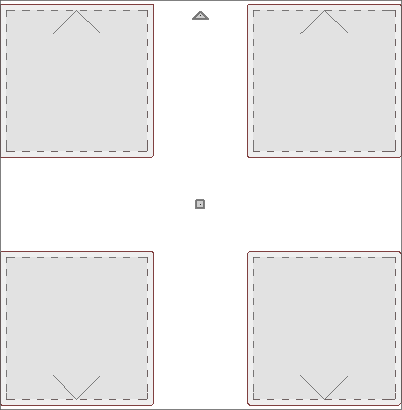
- This selection of objects can now be moved, deleted, or modified further.
To group select objects using a selection marquee
- Click on the Select Objects
 tool.
tool.
- Click and drag a selection marquee around the objects you would like to select.
Note: There are three different marquee selection modes to choose from, of which are located on the Edit panel of the Preferences dialog in Chief Architect and Home Designer Pro: Select Intersected Objects, Select Contained Objects, and Select Objects by Center. To learn more, please see the Related Articles section below.
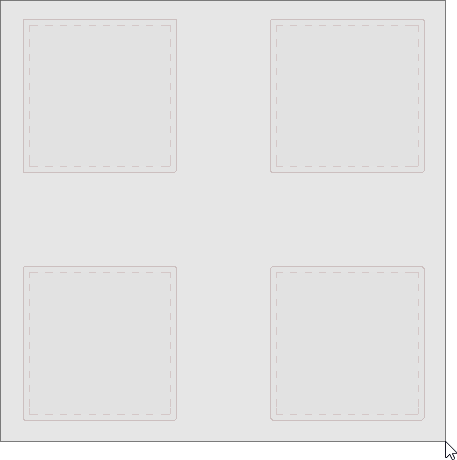
- When you release the mouse button, the objects within the selection marquee will be selected as a group.
Note: You can limit a group-selection to a single type of object by first selecting the tool used to create that object instead of the Select Objects tool, then drawing a selection marquee around the objects while holding down the Shift key on the keyboard. For example, to group-select wall cabinets only, select Build> Cabinet> Wall Cabinet from the menu, then hold down the Shift key and drag a selection marquee around an area in your plan. When you complete the marquee, only wall cabinets will be selected.
This method works for most all objects apart from Full Height Cabinets. When Full Height cabinets are the selected tool, all cabinet types are selected when a selection marquee is drawn across the cabinets.
To make marquee selection easier, you can turn off the display of objects you do not want to include in your selection set. Please see the Related Articles section below to learn more.
To group select objects using the Marquee Select Similar edit tool
- Using the Select Objects
 tool, click on an object to select it, such as a cabinet.
tool, click on an object to select it, such as a cabinet.
- Click the Marquee Select Similar
 edit button on the Edit toolbar.
edit button on the Edit toolbar.
- Click the Select All Similar
 button to automatically add all similar objects to the group selection, or;
button to automatically add all similar objects to the group selection, or;
- With the Restrictive Selection
 button active, draw a selection marquee across the plan to add similar objects within the selection marquee to the group selection.
button active, draw a selection marquee across the plan to add similar objects within the selection marquee to the group selection.
- Click the Select All Similar
To remove a single item from a group selection
- With the grouped objects selected, hold down the Ctrl/Command key on your keyboard, then click on the object that you want to remove from the group selection.
- The object will become deselected and will no longer be highlighted.
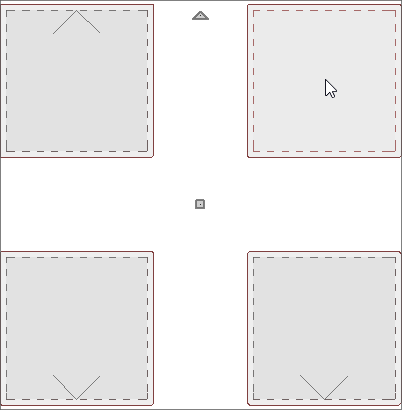
MORE INFORMATION
- Select Edit> Select All* to select all objects drawn on the current floor, in the current cross section/elevation view or CAD Detail window, or on the current layout page.
- The Edit Area
 tools allow you to define an area of your plan and select the objects within that area for editing, as well.
tools allow you to define an area of your plan and select the objects within that area for editing, as well.
- The Fence Select*
 edit tool allows you to group-select multiple CAD and CAD-based objects in contact with the selected CAD line, arc, polyline or spline. To learn more, please refer to your program's documentation.
edit tool allows you to group-select multiple CAD and CAD-based objects in contact with the selected CAD line, arc, polyline or spline. To learn more, please refer to your program's documentation.
- Rooms, cabinets, windows and doors on the current floor can be selected based on a set of attributes that you specify using the Match Properties*
 edit tool. To learn more, please refer to your program's documentation.
edit tool. To learn more, please refer to your program's documentation.
*Applies to Chief Architect Premier.