Creating a Screen Porch
Reference Number:
KB-00748
Last Modified:
November 21, 2024
The information in this article applies to:

QUESTION
I would like to add a screened-in porch to my plan. How can I do this?

ANSWER
Screened panels can be created by applying a custom material to the glass component in a window and then using copies of this window to form a porch.
To create a screen porch
- Select Build> Window> Window
 and place a window into one of the walls of your porch.
and place a window into one of the walls of your porch.
- Select 3D> Create Camera View> Cross Section/Elevation
 and take an elevation of the screen porch wall.
and take an elevation of the screen porch wall.
In Home Designer Pro, navigate to 3D> Create Orthographic View> Cross Section/Elevation instead.
instead.
- In the newly generated view, select your window and using the edit handles:
- Adjust the top height of the window to match the top of your wall.
- Adjust the bottom height of the window to the height where you want the bottom of your screen to start.
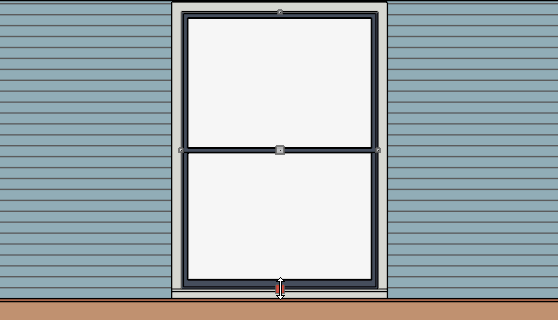
*The cross section view above is using the Vector View Rendering Technique, which is unavailable in Home Designer Suite. Home Designer Suite instead uses the Standard Rendering Technique.
- Adjust the top height of the window to match the top of your wall.
- Using the Select Objects
 tool, select the window and click the Open Object
tool, select the window and click the Open Object  edit button.
edit button.
- On the General panel of the Window Specification dialog that opens, change the Window Type to Fixed Glass.
- Access the Casing and Sash panels to adjust the casing, sill, apron, frame, and sash properties for the window.
In Home Designer Pro, access the dedicated Sill and Frame panels to modify the sill, apron, and frame properties.
- Select the Materials panel, select the Glass component, then click on the Select Material button.
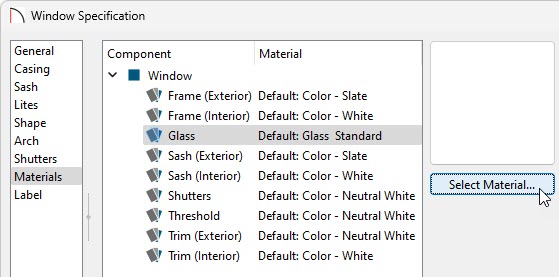
- In the Select Material dialog that opens, navigate to Home Designer Core Catalogs> Materials> Fabric & Wall Coverings> Sheers & Shades> Screen> Screen, select it, then click OK.
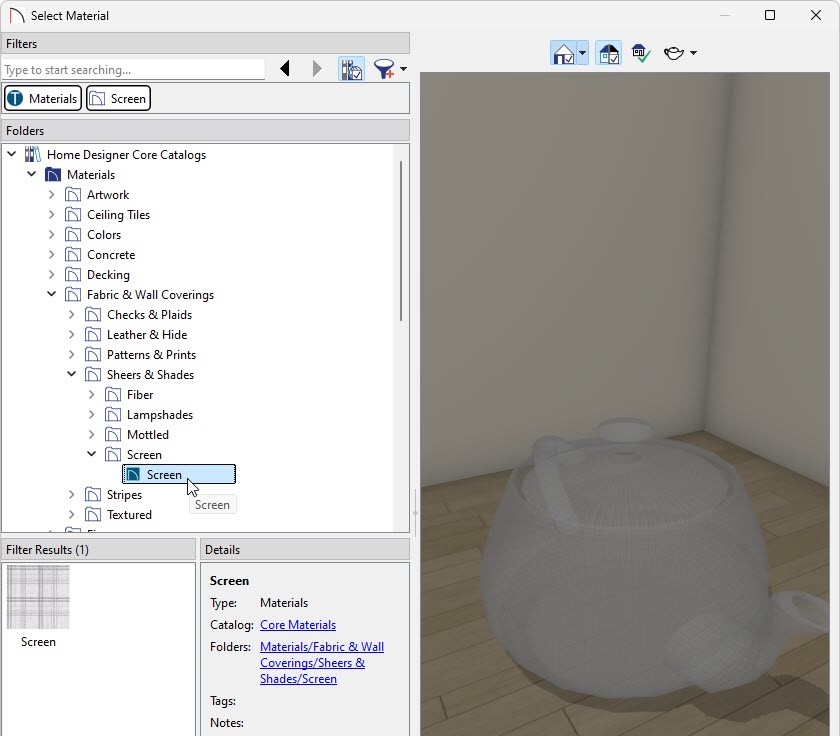
- Make any other adjustments to the window, such as to the Lites, then click OK once more to close the dialog.
You can now create as many copies of this window as needed using the Copy/Paste  edit tool.
edit tool.
Additional catalogs can be found on the 3D Library for furnishing your porch room. For more information on obtaining bonus library content ,please see the Related Articles section.
Related Articles