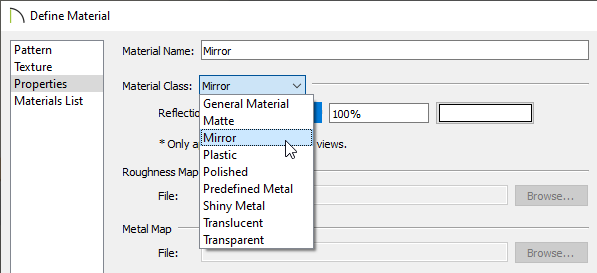Troubleshooting Missing Mirror Reflections
The information in this article applies to:
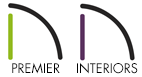


QUESTION
I placed a mirror in my plan, but when I take a camera view, a reflection doesn't display; instead, it's just gray. Why is this?
ANSWER
Reflections in mirrors only generate in perspective 3D views using rendering techniques that show material textures. If you're in a supported camera view, but reflections still fail to generate, the Reflections setting may be disabled.
To troubleshoot missing mirror reflections
- Navigate to 3D> Create Perspective View> Full Camera
 , then create a camera view looking towards the mirror.
, then create a camera view looking towards the mirror.
In Home Designer Suite and Home Designer Architectural, navigate to 3D> Create Camera View> Full Camera instead.
instead.
- With the camera view open and active, select 3D> Rendering Techniques
 and ensure that the Standard
and ensure that the Standard  , Physically Based
, Physically Based  , Watercolor
, Watercolor  , or Duotone
, or Duotone  technique is selected.
technique is selected.
Certain Home Designer products may not contain all of the rendering techniques mentioned. If you're interesting in each of the various rendering techniques and the results they produce, please see Video # 6150: Rendering Techniques.
If you're interested in upgrading from Home Designer to Chief Architect, please contact our Sales team directly.
- If reflections still don't appear, navigate to 3D> Camera View Options> Toggle Reflections
 from the menu.
from the menu.
You can also toggle Reflections in the Camera Specification dialog by selecting Tools> Active View> Edit Active View in Chief Architect or 3D> Edit Active Camera
in Chief Architect or 3D> Edit Active Camera  in Home Designer.
in Home Designer.

If mirror reflections don't appear after following the instructions above, it's possible that the object does not have a proper mirror material applied. If you Open ![]() the mirror object to specification and click on the Materials panel, the object should have a material applied to at least one of the components. If it does not, you can select the desired component, click on the Select Material button, and browse the library for a mirror material.
the mirror object to specification and click on the Materials panel, the object should have a material applied to at least one of the components. If it does not, you can select the desired component, click on the Select Material button, and browse the library for a mirror material.

In Chief Architect Interiors and Chief Architect Premier, it's possible to change the Material Class of a material. If you have changed the Material Class for a mirror material, reflections may not display. Access the Define Material dialog for the given material, select the Properties panel, and change the Material Class back to Mirror.