Placing a Railing in a Doorway
Reference Number:
KB-00919
Last Modified:
October 13, 2021
The information in this article appliesto:

QUESTION
I have a doorway in which I would like to be able to place a railing, but don't want to place individual panels as objects from the Library Browser. I can't seem to place it when there is already a wall there.What can I do?

ANSWER
The railing tool can be placed within a doorway by following the steps within this article.
To place a railing in a doorway
- Select Build> Railing and Deck> Straight Railing
 .
.
- On the outside of the doorway, click and drag out a small railing segment that will fit in the doorway once moved.

- Use the Select Objects
 tool to select the railing, and click on the Open Object
tool to select the railing, and click on the Open Object  edit tool.
edit tool.
- On the General panel of the Railing Specification dialog that displays, check the No Room Definition box.
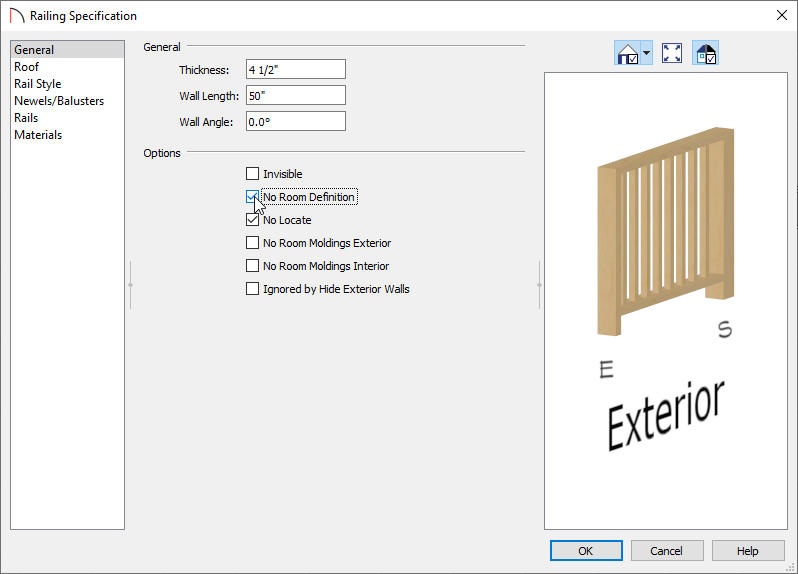
- On the Rail Style panel, specify the type of Railing that you want to have placed.
- On the Newels/Balusters panel, set how tall the railing should be with the Height option, as well as properties for the Newels/Posts.
If the newels or posts match the width of the wall type of the railing, select the box for Use Wall Width.
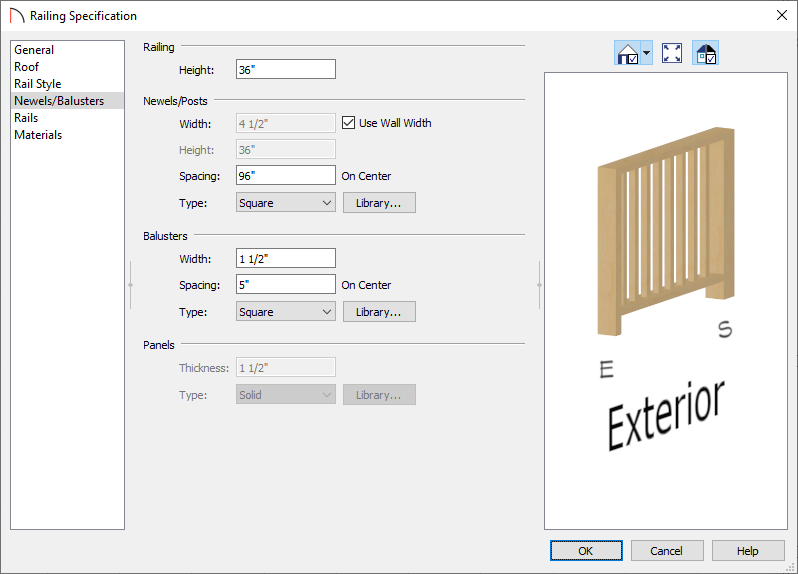
- Go to the Materials panel and specify the materials of the components for the railing.
- Click OK when you have completed making changes in this dialog.
- Next, use the Select Objects
 tool to select the railing. With it selected, hold down the Ctrl/Command key on you keyboard, place your mouse cursor over the square Move
tool to select the railing. With it selected, hold down the Ctrl/Command key on you keyboard, place your mouse cursor over the square Move  edit handle, and carefully move the railing segment within the doorway opening.
edit handle, and carefully move the railing segment within the doorway opening.
Holding down the Ctrl/Command key on your keyboard while moving an object allows for unrestricted placement. For more info, see the Related Articles section below.
- Take a Camera
 view to see the results.
view to see the results.
Related Articles