Switching Between Views
The information in this article appliesto:

QUESTION
I have created a 3D camera view of my design, but now I don't know how to return to my 2D floor plan view. How can I do this?
ANSWER
Switching between a camera view and a floor plan view can be accomplished by selecting the tabs at the top of the Home Designer window or by accessing the Window menu.
To switch between camera and floor plan views
-
Located under the toolbars, left-click on the Tab for the view that you would like to switch to.
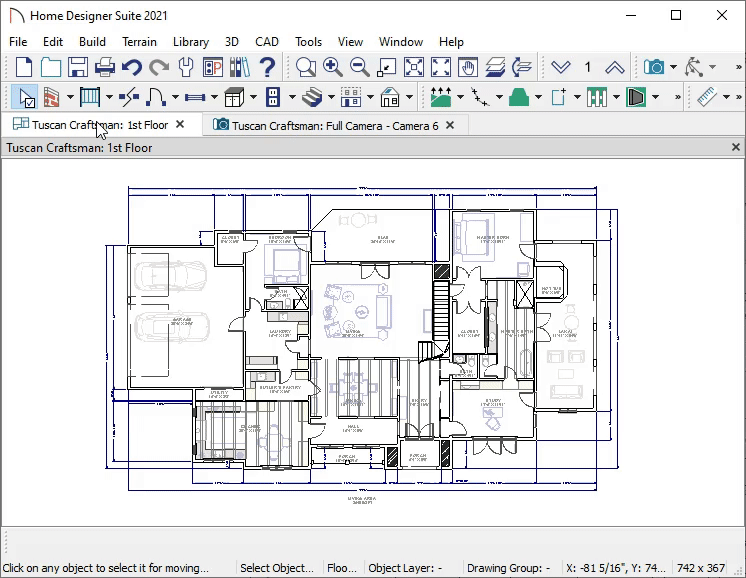
You can switch between multiple different views, as well as plan files if they are open within the Home Designer software.
-
Alternatively, you can select the Window menu and select the appropriate view in the list at the bottom to switch to that view.

To tile views
The window tiling options allow you to display multiple views side by side in the Home Designer window. Tiling allows you to see the results of changes made in a floor plan view directly in 3D or vice versa, and can also be useful for copying objects from one plan to another
- Select Window> Tile Horizontally
 to display both views in a horizontal orientation.
to display both views in a horizontal orientation.
- Select Window> Tile Vertically
 to display both views in a vertical orientation.
to display both views in a vertical orientation.