Building a Second Story Over Part of a House
Reference Number:
KB-02974
Last Modified:
October 6, 2023
This article also applies to the following legacy products:
Pro | Architectural | Suite
Pro | Architectural | Suite
QUESTION
I would like to create another floor in my plan, but every time I do, it adds in undesired extra walls, such as over my detached garage. How can I fix this?

ANSWER
You can create and delete walls on any floor in your design to create the desired footprint for that area.
To create another floor
-
Select Build> Floor> Build New Floor
 .
.
-
In the New Floor dialog, you will see two options:
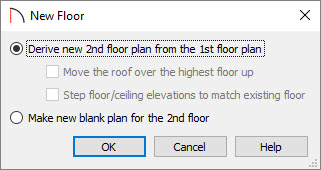
-
Derive new 2nd floor plan from the 1st floor plan.
Choose this option if you want to create a new top floor with exterior walls generated directly over the exterior walls of the floor below.
If you choose this option, you will want to move or delete any undesired walls on the new floor once it has been automatically generated. For example, you may want to delete second floor walls that generate above garage.
-
Make new blank plan for the 2nd floor.
This option is typically selected only if none of the exterior walls on the new floor will be directly above the exterior walls on the floor below.
Note: No the matter which option you choose, it may be helpful to turn on the Reference Display if you would like to align walls with walls located on another floor. To learn more about the Reference Display and aligning walls, see the Related Articles section below.
-
Derive new 2nd floor plan from the 1st floor plan.
- After you have made your selection, click OK to create the second floor, and continue with your design.
Related Articles