Message: The Catalog Could Not Be Found On The Server.
The information in this article applies to:



QUESTION
When updating my library catalogs, a dialog appears stating one or more catalogs could not be updated with a summary of:
- "The Catalog Could Not Be Found On The Server."
What does this mean?
ANSWER
This message may display if a catalog ID conflict has occurred. The catalogs saved locally on your computer contain a different ID than what is on the Chief Architect library server. This does not necessarily mean that the libraries are invalid, only that they cannot be associated with the catalog version actively being maintained by Chief Architect. Any catalogs with an ID conflict will not receive any updates when content is refreshed for that catalog.
In order to resolve the message the affected catalogs will need to be deleted and re-downloaded.
To resolve an ID conflict
-
Save
 your work and close out of the Chief Architect program.
your work and close out of the Chief Architect program.
- Browse to the file location where a majority of library content is stored:
Note: The file locations mentioned below are the default locations for Core, Bonus, and Manufacturer libraries. If you have moved your libraries from this default location, you will want to instead access the location where they have been moved to.
- On Windows, press the Windows Key
 and the letter R on your keyboard at the same time to open the Run dialog. Type
and the letter R on your keyboard at the same time to open the Run dialog. Type %programdata%and then click OK to open the Program Data folder.
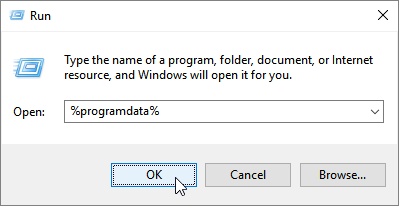
- On macOS, open Finder, select Go> Go to Folder, type:
/Library/Application Supportand click Go to open the Application Support folder.
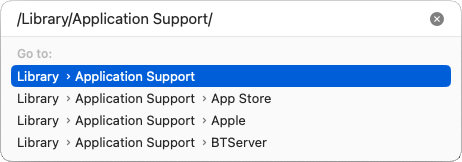
- On Windows, press the Windows Key
- Locate and open the folder with the same name as the program and version you're using.
For example, "Chief Architect Premier X16" or "Home Designer Pro 2025".
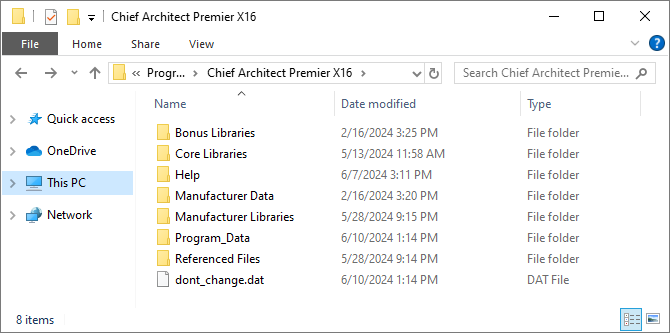
- Access the Bonus Libraries, Manufacturer Libraries, and Referenced Files folders, and locate the catalog files that you're having trouble with.
The Bonus Libraries folder consists of additional catalogs that are created by Chief Architect, while the Manufacturer Libraries folder consists of manufacturer catalogs that are created by Chief Architect in partnership with the product manufacturer(s). The Referenced Files folder consists of compressed folders containing textures that are associated with each of the installed bonus and manufacturer catalogs. In most cases, a single catalog will consist of two files: the *.calib file located in the Bonus or Manufacturer Libraries folder, as well as a *.zip file located in the Referenced Files folder.
Do NOT modify or delete the Program_Data folder or the dont_change.dat file. These contain unique, encrypted registration information.
- Delete the *.calib and *.zip files associated with the corrupt catalog(s).
- Open the Chief Architect program, access the Library Browser
 , and verify that the problematic catalog no longer appears in the program.
, and verify that the problematic catalog no longer appears in the program.
- Once verified, a fresh copy of the catalog can be downloaded, either using the Library Browser
 or by accessing the 3D Library.
or by accessing the 3D Library.
To learn more about downloading library content, please see the appropriate resource for your product in the Related Articles section below.