Printing a Plan at a Specific Scale
The information in this article applies to:

QUESTION
How do I print a plan to scale and what does it mean to have a plan printed to scale?
ANSWER
Printing to scale allows you to measure the printed drawing to obtain the distance between points. This is useful on a drawing where you may not have dimensions for every little detail.
If you choose 1/4 inch per foot when printing, then when you measure the drawing later you can multiply the number of inches by 4 to obtain the number of feet between two points. Both plan and vector elevation views created in Home Designer can be printed to an architectural scale specified in the Print dialog.
To print a plan view to scale
- Select File> Print> Drawing Sheet Setup
 from the menu to display the Drawing Sheet Setup dialog.
from the menu to display the Drawing Sheet Setup dialog.
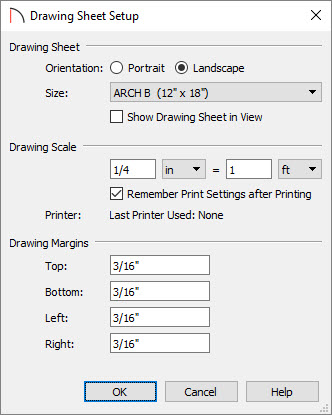
- Under the Drawing Scale option, type in the scale at which you want to print. Use the drop-down menus to change the units, then click OK to apply the change.
- Select File> Print> Print Preview
 , then select Window> Fill Window
, then select Window> Fill Window  to see how the plan will be printed on the paper.
to see how the plan will be printed on the paper.
- If desired, select File> Print> Center Sheet
 to center the created content on the sheet, or select the edge of the drawing sheet to select it, then use the Move
to center the created content on the sheet, or select the edge of the drawing sheet to select it, then use the Move  edit handle to place it where you want in relation to the drawing.
edit handle to place it where you want in relation to the drawing.
- Select File> Print> Print
 , and in the Print View dialog that appears, under the Drawing Scale heading, make sure the To Scale radio button is selected. Your specified scale will be listed here as well.
, and in the Print View dialog that appears, under the Drawing Scale heading, make sure the To Scale radio button is selected. Your specified scale will be listed here as well.
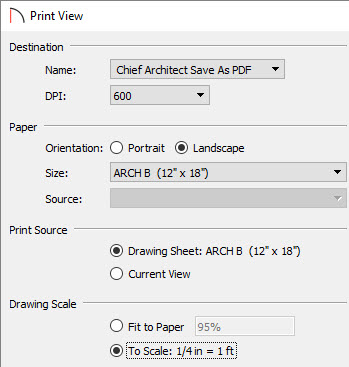
- Select the Print button to print your plan to scale, or if you're wanting to create a PDF, choose the Chief Architect Save As PDF option from the Destination Name drop-down and then proceed to click the Save As PDF button.
Note: When creating a PDF, a second dialog box will appear asking you to provide a name for the PDF, and save it to a specific location.
To print an elevation view to scale*
*Applies to Home Designer Pro only
- Select 3D> Create Orthographic View> Cross Section/Elevation
 .
.
- Click within the plan and drag the camera toward your structure. Once you release the mouse, Home Designer Pro will create a cross section/elevation of your model.
- Once the cross section view has generated, select File> Print> Print
 from the menu and print the view at the scale that is set in the Drawing Sheet Setup dialog, or navigate to File> Send to Layout
from the menu and print the view at the scale that is set in the Drawing Sheet Setup dialog, or navigate to File> Send to Layout  and send the view to a layout sheet at a specific scale.
and send the view to a layout sheet at a specific scale.
MORE INFORMATION
Home Designer Pro has the option of creating layout files, of which contain separate sheets to which you can send views to at a particular scale and print from.