Locating and Importing 3D Symbols
The information in this article applies to:

QUESTION
I can't find the objects I want in the Library Browser. Where can I obtain a larger selection of symbols to use in Home Designer?

ANSWER
In Home Designer, you can import 3D symbols from different sources in the following file formats: .obj, .3ds, .skp, and .dae formats.
In addition to the file formats above, Home Designer Pro can import 3D .dwg and .dxf files, and both Home Designer Architectural and Home Designer Pro can import .stl files.
To locate additional 3D symbols
The sites listed below are just a few of the options in which you can find additional 3D symbols.
Chief Architect does not endorse or support the use of any symbols obtained from third party sources. We cannot guarantee the reliability nor can Chief Architect be held responsible for the content found on third party websites. Some editing of models in third party software may be required.
Please keep in mind that third party symbols with extremely high face counts may severely increase rendering times.
If you plan on downloading multiple symbols to bring into your design, you may find it helpful to create a folder in an easy-to-access location on your computer, such as your Desktop or Documents folder.
-
Home Designer Catalog and Content Resources
https://www.chiefarchitect.com/3d-library/
Chief Architect offers many catalogs free of charge, as well as many that can be purchased. Catalogs that mention SSA beside them without the option to purchase can only be downloaded if you have an active Chief Architect Premier subscription and/or current Support & Software Assurance (SSA).
For more information on obtaining Core, Bonus, and Manufacturer content compatible with Home Designer, please see KB-00048 - Downloading and Updating Library Catalogs
-
Sketchup's 3D Warehouse
https://3dwarehouse.sketchup.com/
Sketchup's online 3D Warehouse provides a wide variety of symbols such as furniture, accessories, musical instruments, electronics, people, animals, vehicles, plants, fixtures, appliances, and more.
Note: If you're using an older version of Home Designer, you may not be able to import the most recent version of an .skp file from this source. Consider downloading an older version if one is available.
Once the file has been saved onto your computer, you are ready to bring it into your Home Designer plan.
To import a 3D symbol
- In your desired plan, select File> Import> Import 3D Symbol
 to display the Import 3D Symbol File dialog.
to display the Import 3D Symbol File dialog.
-
Navigate to the location that you saved your file to, select it, then click the Open button.
Note: If you have previously imported this symbol or another using material textures with the same name as the one you are importing, the Texture Filename Conflict dialog will display. This dialog will allow you to either rename the imported texture, use the existing texture instead of the imported texture, or replace the existing texture with the imported texture.
- In the Symbol or Fixture Specification dialog that opens next, you can specify a variety of settings to your liking, including the object's Materials. Once all of the settings are to your liking, click OK.
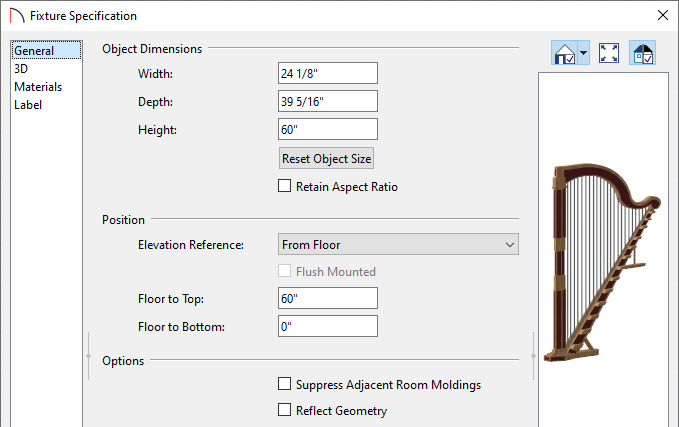
- Click in your plan to place the imported symbol.
- Once placed, the symbol can be added to your User Catalog by clicking the Add to Library
 edit button while the symbol is selected.
edit button while the symbol is selected.
- All imported third party symbols are brought into the Home Designer software as independent interior fixtures, meaning they will be located on the "Fixtures, Interior" layer within the Display Options.
- The Chief Architect Premier version of the software has additional options for importing 3D symbols, such as doors/windows which can be directly inserted in to walls, lights with light sources, appliances to be inserted in to cabinets, moldings that can be applied in Specification dialogs, the ability to control stretch zones when symbols are resized, and more.
If you are interested in upgrading to the more advanced version to gain these features, please contact our Sales team to discuss your upgrade options.
- Once placed, the symbol can be added to your User Catalog by clicking the Add to Library