Restoring Missing Room Labels
Reference Number:
KB-00157
Last Modified:
July 26, 2022
The information in this article appliesto:

QUESTION
My floor plan used to display room labels, but now I no longer see them. How do I restore these labels?
ANSWER
There are several reasons as to why room labels might not display in a plan:
- A Room Type hasn't been properly specified;
- Their display has been turned off;
- They have been deleted.
To create room labels
-
Open
 the plan that you would like to create room labels
the plan that you would like to create room labels
- Using the Select Objects
 button, click in a room to select it, then select the Open Object
button, click in a room to select it, then select the Open Object  edit button.
edit button.
- On the General panel of the Room Specification dialog, select a Room Type using the drop-down menu located at the top, and ensure that the Show Room Label box is checked.

- Click OK to close the dialog. The selected room type should now display a label in floor plan view.If it does not, please proceed to the next section.
To toggle the display of all room labels
- From the menu, select Tools> Display Options
 .
.
- In the Layer Display Options dialog, locate the "Room Labels" layer, then click to place a check in the Disp column for this layer.
Alternatively. if you don't want to see your room labels, remove the check from the Disp column for this layer.
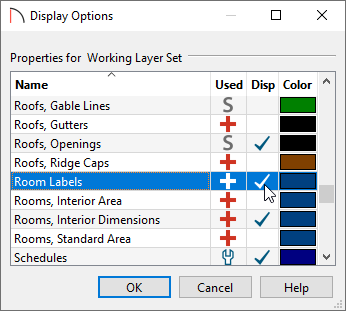
- Click OK to close the dialog. All defined rooms in the plan should now display labels. If they don't, please proceed to the next section.
To restore deleted or missing room labels
- Using the Select Objects
 tool, click in a room that is not displaying a label to select it, then click the Open Object
tool, click in a room that is not displaying a label to select it, then click the Open Object  edit button.
edit button.
- On the General panel of the Room Specification dialog, check the Show Room Label box, then click OK.
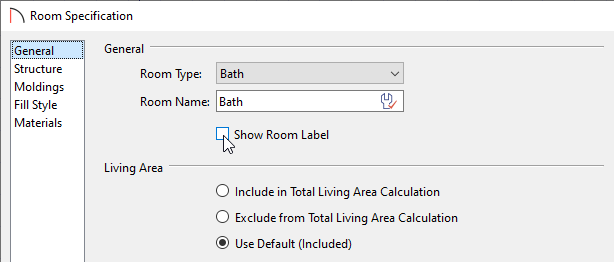
- The room label will display in floor plan view once again. Repeat this process for any other rooms that are not displaying labels.
Related Articles