Placing and Modifying a Rug
The information in this article applies to:

QUESTION
I want to place a rug in my plan and change its material. How can I do that?

ANSWER
Placing a rug in your plan and then editing it to suit your needs is easy in Home Designer.
First, you need to place a 3D object symbol to represent the rug itself, and there are a selection of these already in the Library Browser. Once the rug is placed in your plan, you can change the material applied to it.
To place a rug, edit its size, and change its material
- Select View> Library Browser
 from the menu and navigate to Home Designer Core Catalogs> Interiors> Accessories> Rugs.
from the menu and navigate to Home Designer Core Catalogs> Interiors> Accessories> Rugs.
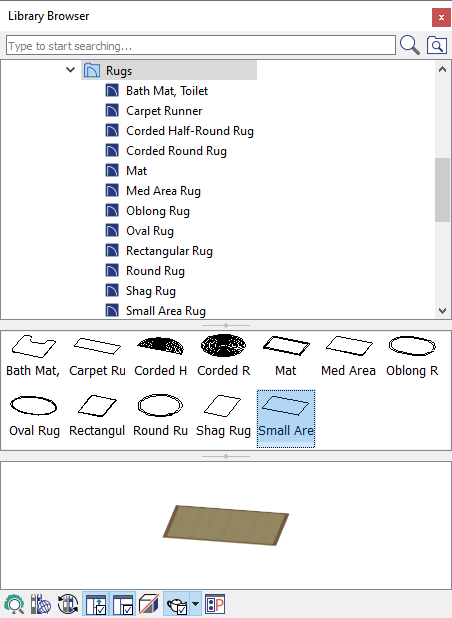
-
Find the type of rug that you want to place in your plan, click on it to select it, then click in your floor plan to place it.
- Once you have placed the rug in your plan, use the Select Objects
 tool to select it, then click the Open Object
tool to select it, then click the Open Object  edittool.
edittool.
-
On the General panel of the Furniture Specification dialog that displays, specify the Width, Height, and Depth values to your liking.
Note: You can also adjust the Width and Depth of your rug using its edit handles in your 2D floor plan, or within a 3D camera view.
-
Go to the Materials panel, select the Main component, then click on the Select Material button.
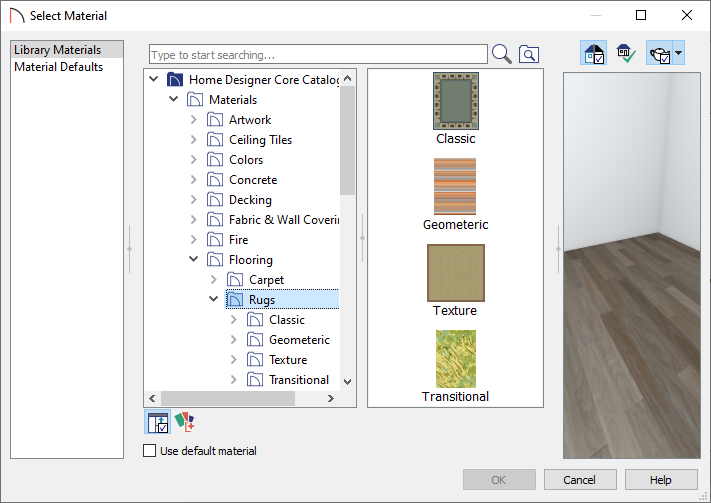
-
Browse to Home Designer Core Catalogs> Materials, and choose your desired material.
While any material can be applied to a rug, there are a good selection of materials located in the Flooring> Rugs section.
-
Once you have found the material that you want to apply to your rug, click on it to select it, then click the OK button to close the dialog.
-
Browse to Home Designer Core Catalogs> Materials, and choose your desired material.
- Click OK to close the dialog and apply these changes.
- Take a Camera
 view to see the results.
view to see the results.
Once you have a rug object placed in your plan, you can also use the Material Painter in a 3D camera view to change its material. If you use the Material Painter to apply a "rug" material to the floor, it will apply it instead to the entire flooring surface of the whole room.