Creating a Countertop Surface for a Laundry Room
Pro | Architectural | Suite
QUESTION
I would like to create a countertop in a laundry room without cabinets underneath. Do you have any suggestions on how to create this?

ANSWER
When creating a laundry room, you may want a countertop area for folding, sorting, or ironing items over your washer and dryer surface. In this article, we will explain how to create a countertop over this area that does not have a cabinet below it.
To create a stand-alone countertop with a backsplash
-
Select Build> Cabinet> Base Cabinet
 , then click in plan at the appropriate location.
, then click in plan at the appropriate location.
- Use the Select Objects
 tool to select the cabinet and use its edit handles to increase its width.
tool to select the cabinet and use its edit handles to increase its width.
For the purposes of this example, the Width is set to 5' 9".
- With the cabinet still selected, click on the Open Object
 edit button.
edit button.
- In the Base Cabinet Specification dialog that displays, click on the toe kick in the 3D preview on the right to navigate to the Front panel, then click the Delete button.
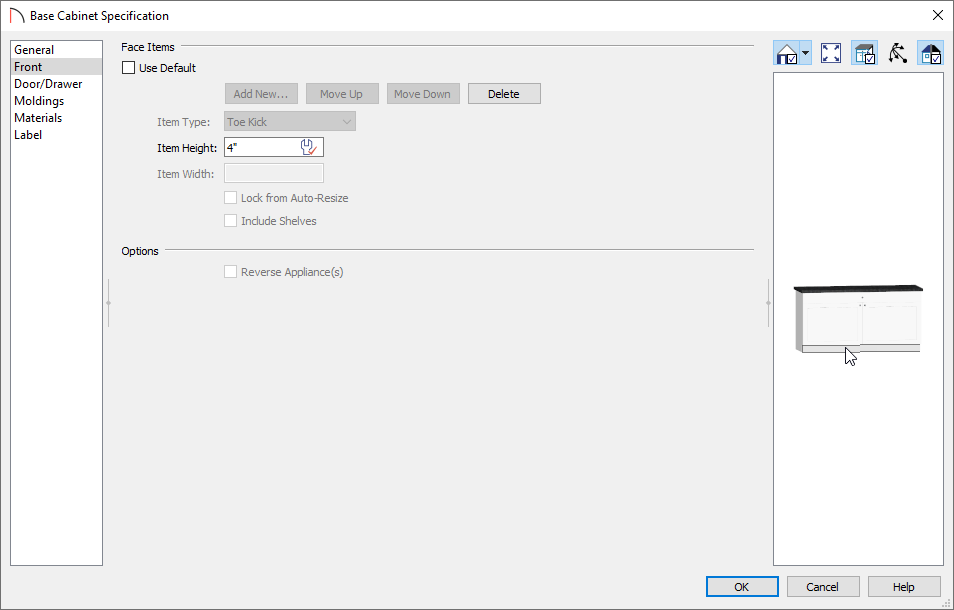
- On the General panel, make the following modifications to the existing values:
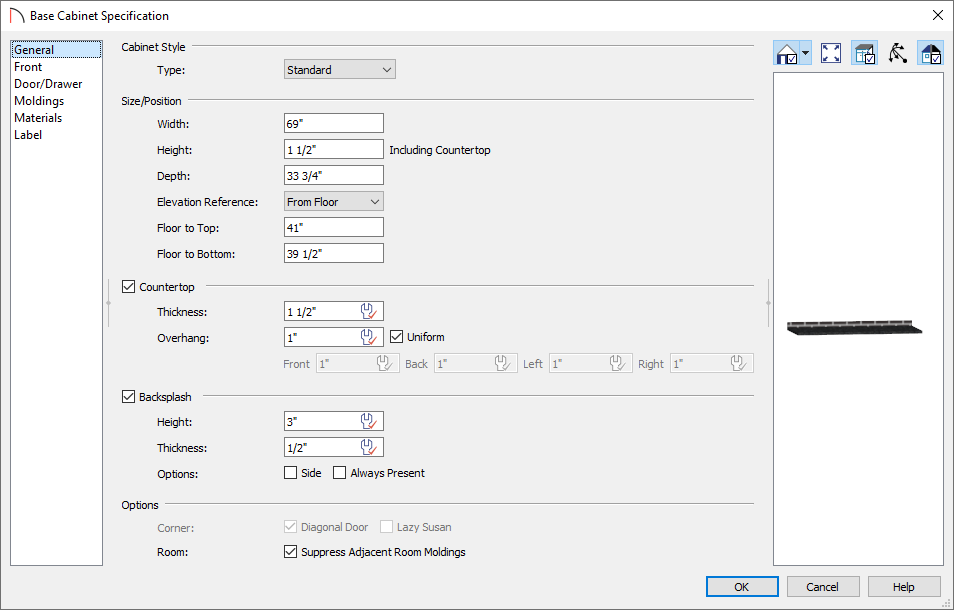
- Set the Height (Including Countertop) to 1 1/2".
- Set the Depth to 33 3/4".
- Set the Floor to Bottom value to 39 1/2".
- Check the Backsplash box, if desired, then specify the backsplash properties to your liking.
- Set the Height (Including Countertop) to 1 1/2".
- Next, go to the Materials panel and set the appropriate material for the Countertop and Backsplash, then click OK.
- Take a Camera
 view to see the results.
view to see the results.
Now that you have a countertop at the height you want, you can place objects below, and on top of this surface.
Home Designer Architectural and Home Designer Pro have a Custom Countertop tool which allows you to quickly create and modify a custom countertop without having to place and modify a cabinet. Temporary dimensions will also pick up custom countertops starting in Home Designer 2022.